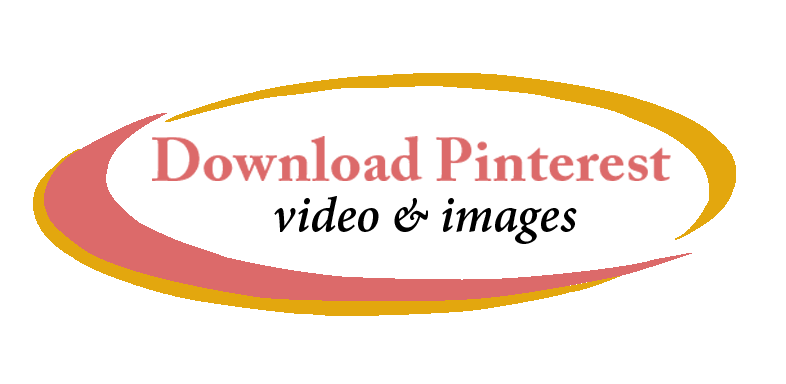Delete Pinterest Account: Learn how to manage your Pinterest account effectively. Delete or Deactivate Pinterest Account by following this guide. Whether you want a temporary break or a permanent removal, these steps will help you.
Steps to Delete or Deactivate Pinterest Account from Mobile and Desktop:
If you're considering deleting or deactivating your Pinterest account, follow these steps to proceed safely.
If you're Using Mobile then How you can Delete Pinterest Account by following a simple process:
Step 1:- Open the Pinterest app on your mobile device.
Step 2:- Tap on your profile icon in the bottom-right corner.
Step 3:- Go to settings by tapping the gear icon, then select "Account Settings."
Step 4:- Scroll down to "Account changes" and select "Close account" or "Deactivate account" based on your preference.
If you're Using Desktop then How you can Delete Pinterest Account in simple steps:
Step 1:- Log in to your Pinterest account on your desktop browser.
Step 2:- Click on the dropdown menu from the top right corner and select "Settings."
Step 3:- In the "Account Settings" section, scroll down to "Account changes."
Step 4:- Choose either "Close account" for permanent deletion or "Deactivate account" for temporary closure.
How to Manage Your Pinterest Account Settings?
For more tips and tricks on managing your social media accounts, visit our website at Download Pinterest Video.
Pinterest Account Deactivation and Deletion:
Understand the differences between deactivating and deleting your Pinterest account. Deactivation is temporary, while deletion is permanent.
Considerations before deleting your Pinterest account:
- Backup your data if needed.
- Understand that deletion is permanent and cannot be undone.
Conclusion:
We hope this guide helps you manage your Pinterest account effectively. If you have any questions or need further assistance, feel free to visit our website for more information.